Полезные дополнения интерфейса и игры
Базовая информация
Каждому целителю знакомо чувство, когда сопартиец убегает слишком далеко и умирает, не попав под массовое заклинание исцеления. Каждый лидер группы помнит множество случаев, когда подопечные разбегались в разные стороны или били случайных противников. Как правило, бой заканчивался кнопкой "В город".
Наша команда позаботилась о подобных случаях и добавила в клиент игры специальные возможности, которые повысят эффективность группы в бою. Кроме того, мы добавили и другие дополнения, делающие игровой процесс более комфортным.
Заместитель лидера группы
Добавлена возможность назначить заместителя лидера группы. Заместителю доступны функции приглашения или исключения членов группы.
В меню действий (клавиша C на клавиатуре) появилась новая кнопка — Назначить Заместителя Лидера Группы. Также действие вызывается командой /subleaderset.
Доступно для использования только лидеру группы.
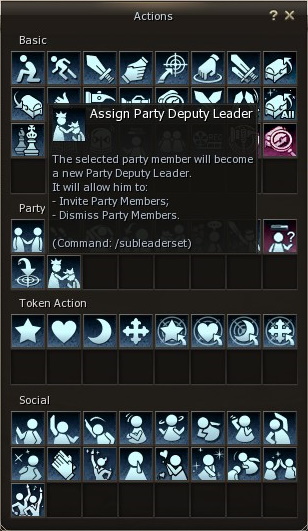
Проверка готовности группы
Добавлена функция "Проверка готовности" для упрощения координации группы при выполнении общих действий — телепортация или вход в инстанс по команде, наложение баффов перед началом боя и тд.
В меню действий (клавиша C на клавиатуре) появилась новая кнопка — Проверка готовности. Также действие вызывается командой /partyping.
Доступно для использования только лидеру группы.
После нажатия кнопки действия или использования команды, на экране лидера группы появляется окно статуса членов группы.
Нажмите кнопку "Начать проверку", чтобы проверить готовность группы. На экране членов группы появится окно подтверждения готовности.
 Зеленый индикатор - игрок ответил положительно на запрос о готовности
Зеленый индикатор - игрок ответил положительно на запрос о готовности Красный индикатор - игрок ответил отрицательно на запрос о готовности или не ответил до конца запроса
Красный индикатор - игрок ответил отрицательно на запрос о готовности или не ответил до конца запроса Серый индикатор - игрок еще не отреагировал на запрос о готовности
Серый индикатор - игрок еще не отреагировал на запрос о готовности
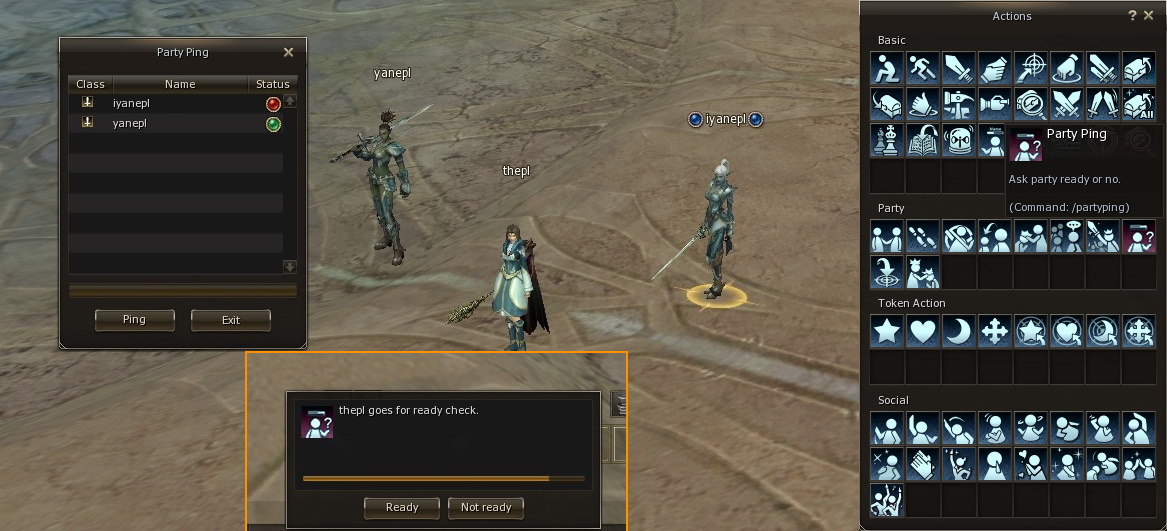
Подсветка группы
Добавлена функция "Подсветка группы" для удобства отслеживания сопартийцев в бою. Доступны 2 варианта подсветки - синий и красный.
Для включения или выключения подсветки в окне группы нажмите кнопку "Настройка группы" и выберите тип подсветки.
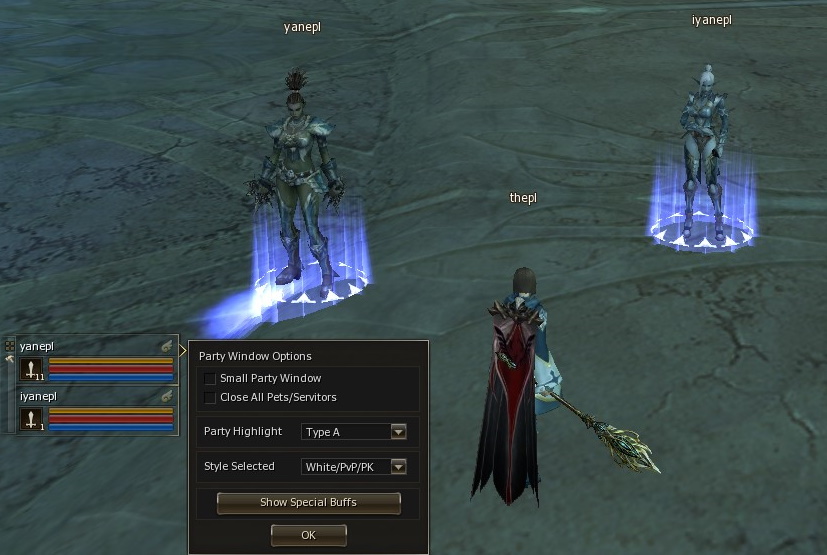
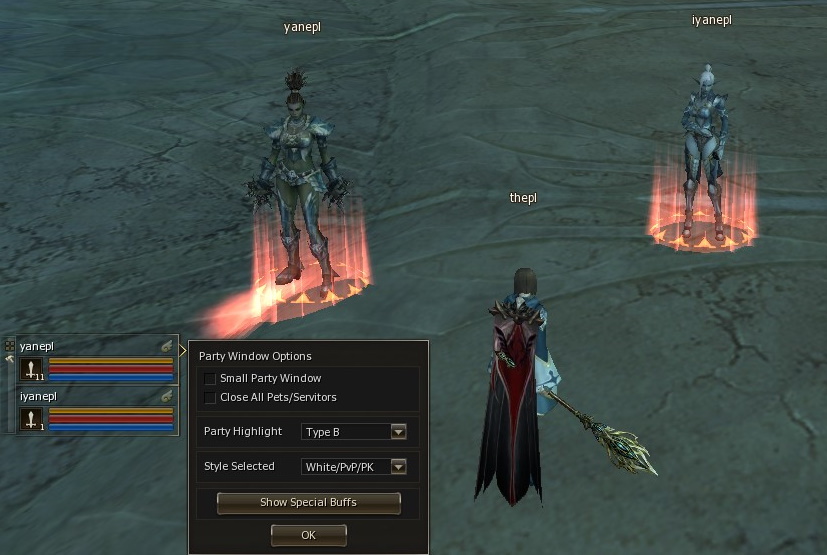
Метка на земле
Добавлена функция "Отметка для группы" для комфортного регруппа в необходимом месте. Экономьте время и силы — используйте заметный знак в указанном месте вместо тысячи слов.
В меню действий (клавиша C на клавиатуре) появилась новая кнопка — Отметка для группы. Также действие вызывается командой /partymark.
Доступно для использования только лидеру группы.
После нажатия кнопки действия или использования команды, под курсором появится подсвеченная зона. Переместите курсор в нужное место и кликните по земле. Все члены группы увидят яркую отметку.
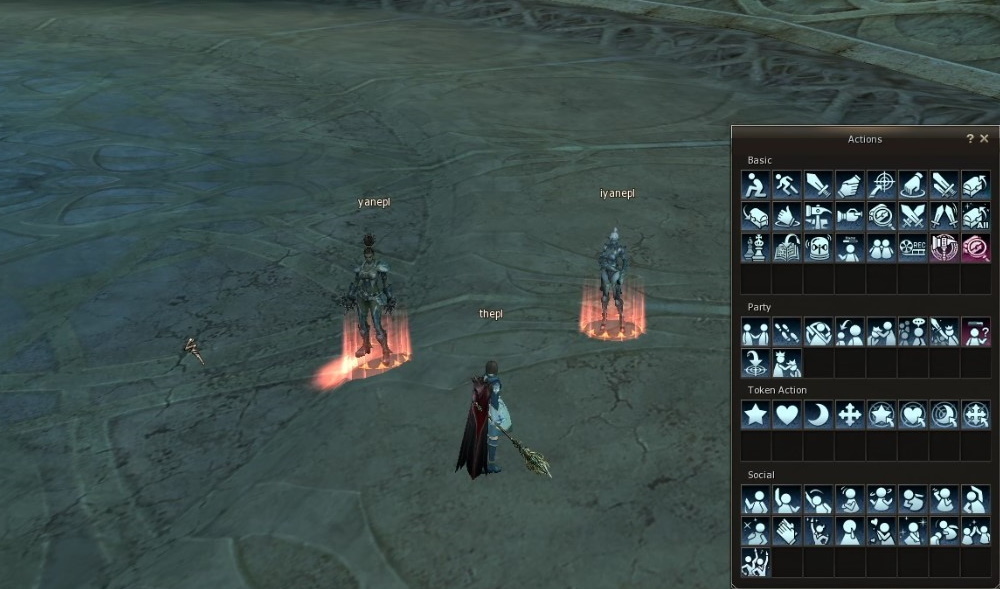
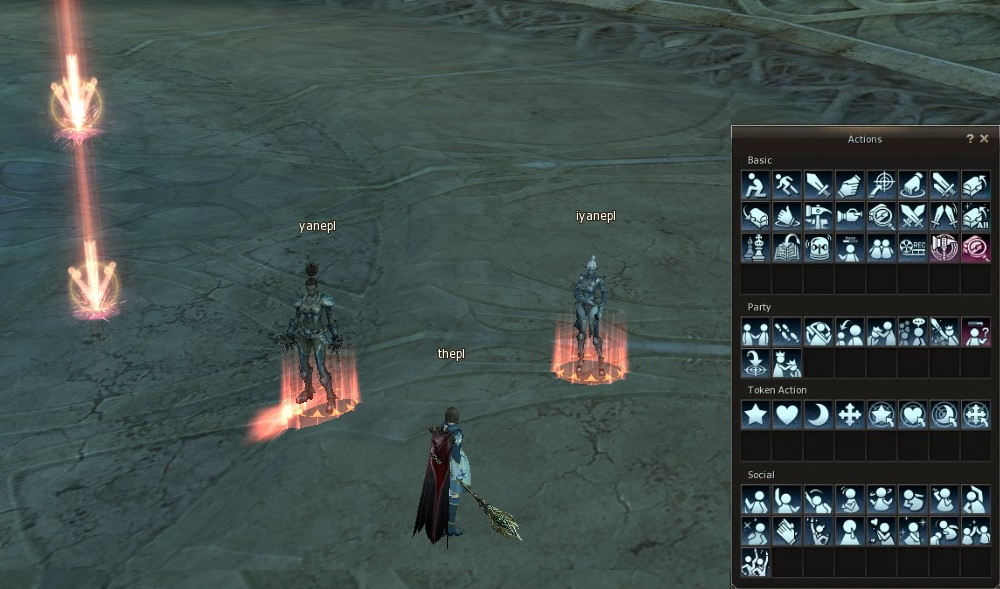
Отображение бафов
Полная строка бафов членов группы занимает много места на экране, а лишние бафы отвлекают внимание. Вот бы отображались только нужные... Команда Masterwork исполнила ваше желание!
Новая функция настроек группы позволяет выбрать отображение конкретных эффектов членов группы для удобства отслеживания их наличия и времени действия. Мы составили список эффектов, которые обычно отслеживаются во время партийной игры. Если вам жизненно необходимо отображение эффекта, который отсутствует в списке — сообщите нам об этом через Службу Поддержки.
Похожие эффекты скомбинированы в группы для удобства настройки.
Оставшееся время действия эффекта можно увидеть наведя курсор на иконку. Например: при выборе значка ![]() в группе будут отображаться эффекты этого типа —
Легкая Походка ,
Совершенство Движений ,
Напев Движения
в группе будут отображаться эффекты этого типа —
Легкая Походка ,
Совершенство Движений ,
Напев Движения
Кроме того, мы добавили отображение наличия эффекта Благословение Дворянина прямо в окно группы — значок эффекта расположен напротив ника члена группы. По его статусу легко определить есть ли на персонаже баф или нет.
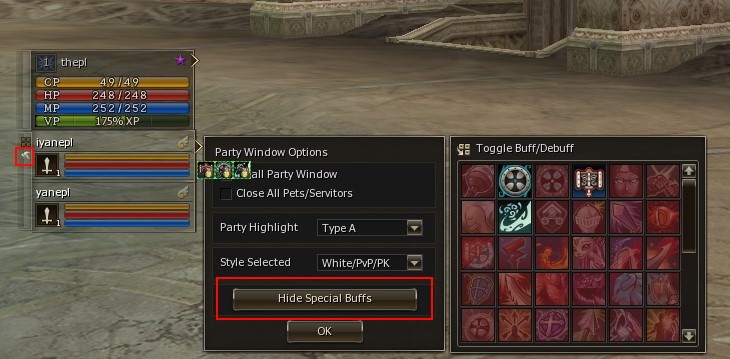
Цвет ника в группе
Вы можете выбрать как отображать никнеймы вашей группы, чтобы отслеживать состояние однопартийцев. Для этого откройте меню настроек группы и выберите нужный режим:
- Белый/PvP/PK
- Радуга/PvP/PK
- Белые имена
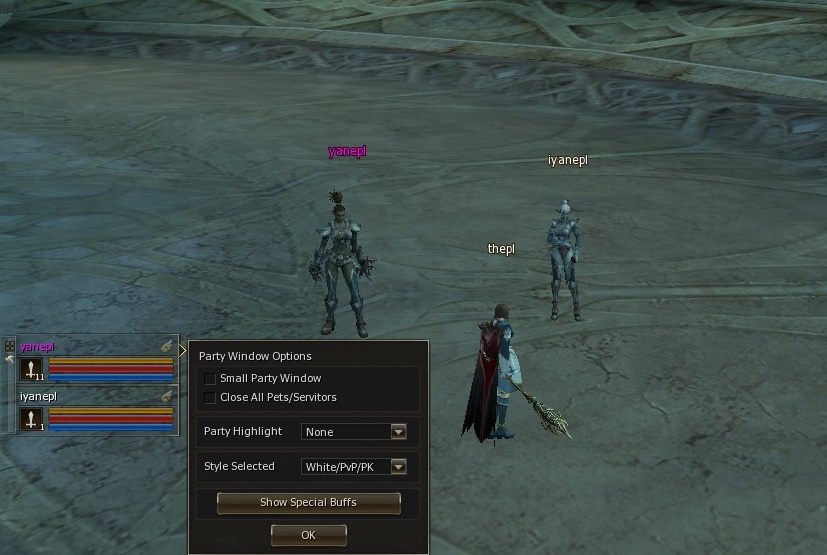
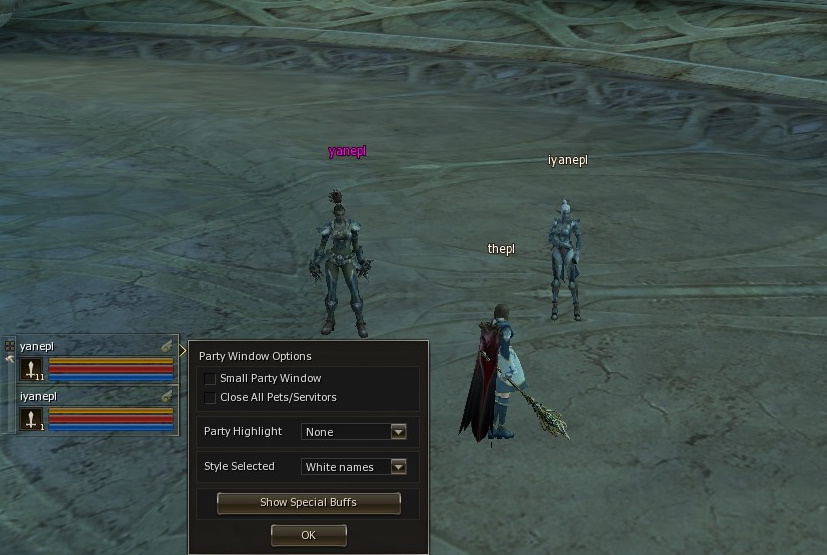
Торговые лавки и Master Coin
В процессе игры частенько возникает ситуация, когда приходится продавать предмет за адены и покупать за нее Master Coin. А случается и наоборот — игроки продают Master Coin, чтобы купить на рынке необходимую экипировку или ресурсы.
Команда Masterwork избавила игроков от лишних действий — теперь доступен выбор валюты для использования торговой лавки. Для удобства торговли выделена отдельная зона на площади Гирана рядом с Помощником Новичков, где разрешено использовать Master Coin для автоматических сделок.
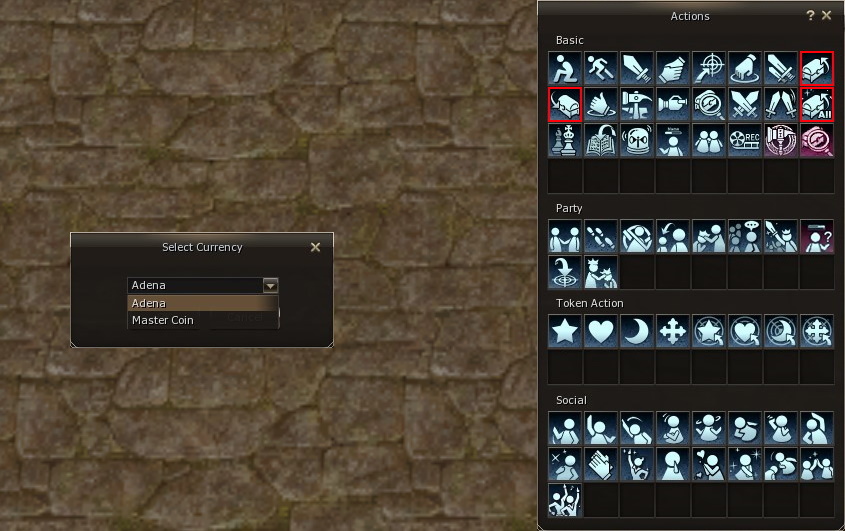
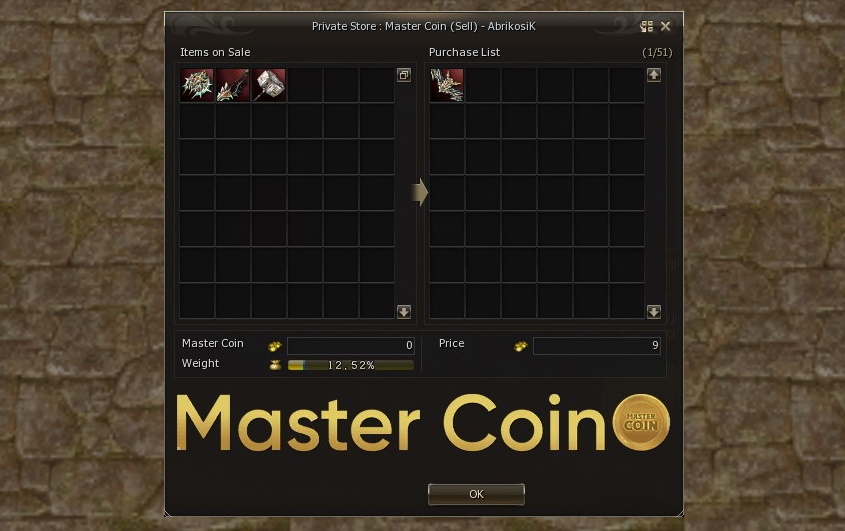
Кроме того, модельки торговцев заменены на более простые, чтобы снизить нагрузку на видеокарту при большом скоплении игроков.
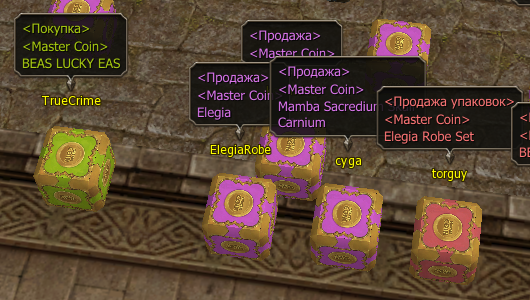
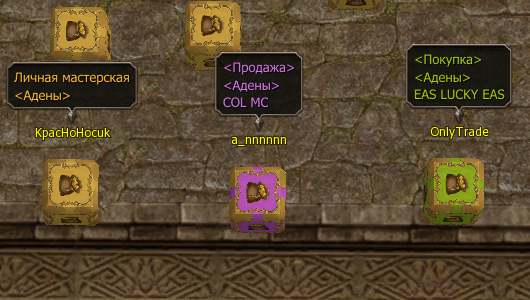
Тонкие настройки
Некоторые игроки используют предложения группы, торговли или дружбы, чтобы мешать противникам во время сражения. Для защиты от недоброжелателей принято использовать команду /allblock, однако она не решает проблему в корне.
Мы добавили в клиент игры возможность тонкой настройки игровых взаимодействий — теперь каждый игрок сам решает, кому разрешено кидать приглашения или кого выберет функция NextTarget.
В игровое меню (клавиша X на клавиатуре) добавлен пункт "E-Global: Настройки". При выборе этого пункта открывается окно специальных настроек.
Обрати внимание!
После изменения настроек графики необходимо перезапустить клиент игры для применения новых настроек.
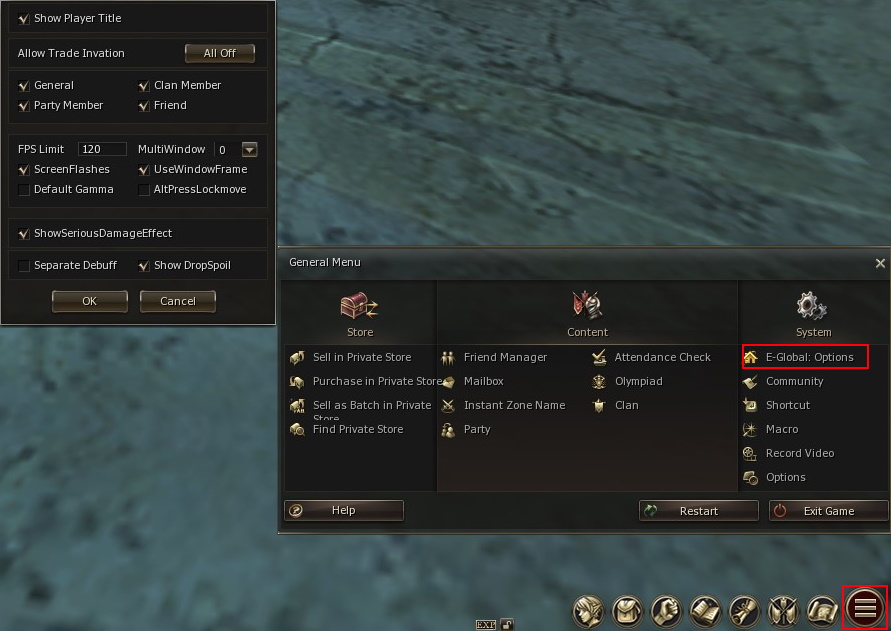
Система передвижения
Полностью доработана система WASD со всеми вариантами перемещения
Добавлена возможность передвигаться при одновременном зажатии левой и правой кнопки мыши (ЛКМ+ПКМ). Персонаж будет передвигаться по направлению камеры, которую можно перемещать.
Если вам не нравится или мешает возможность передвигаться данным способом — вы всегда можете отключить его в настройках игры:
General Menu (Alt+X) → Options → Configure → Mouse Click to Move
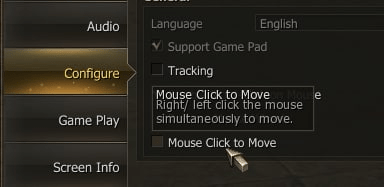
Item broker
Мы за живой и интересный рынок, поэтому на нашем проекте вы не найдете привычного Итем Брокера, который вам расскажет кто, где и в какую цену продает тот или иной товар. Однако, мы понимаем, что бегать сломя голову по всему Гирану в поисках сосок перед заходом в камалоку — дело не из приятных.
На серверах Masterwork реализована система автоматического поиска товаров. В целом это привычный Итем Брокер, интерфейс которого вы можете вызвать в любом городе. С его помощью вы узнаете кто, что и где продает, но не не узнаете цену. Такие настройки позволяют сохранить здоровую рыночную конкуренцию.
Найти Итем брокера просто — он всегда с вами! Достаточно зайти в действия персонажа (клавиша С) и найти розовую иконку вызывающую меню. Также доступно по команде /finditem
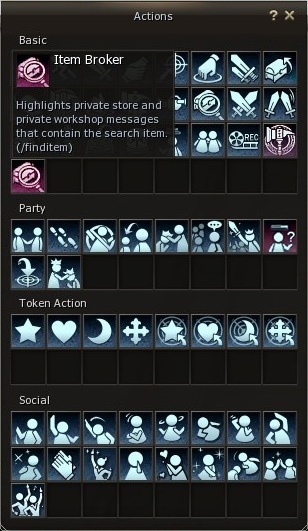
Меню итем брокера представляет собой панель с вкладами продаваемых товаров — Снаряжение, аксессуары, ресурсы и т.д. Выберите необходимый товар и откроется меню с предложениями товара.
Когда вы зашли в меню товара, в городе автоматически выделятся вывески с магазинами в которых есть интересующий предмет, а в самом меню вы увидите ники персонажей и количество продаваемого товара. При выборе торговца из меню, он автоматически возьмется в таргет, а над вами появится стрелочка с направлением до продавца.
Чтобы вы смогли подобрать наиболее подходящий для себя товар, в Итем Брокере предусмотрены фильтры по грейду, типу продажи, уровню заточки. Также вы можете ввести в поисковую строку название нужного товара и сразу же найти его, не листая общий список товаров.
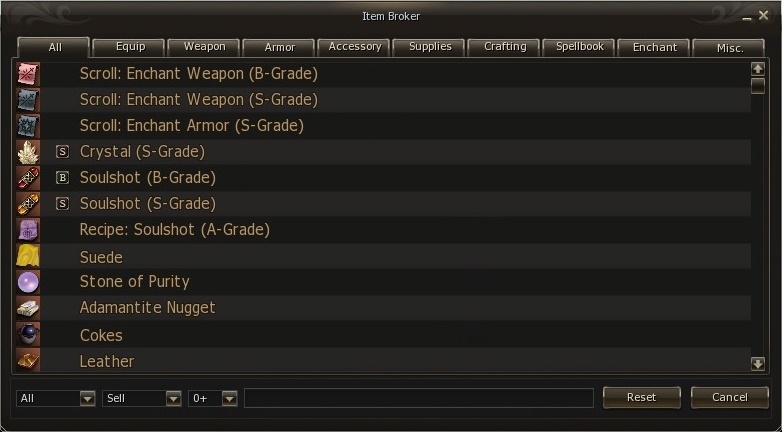
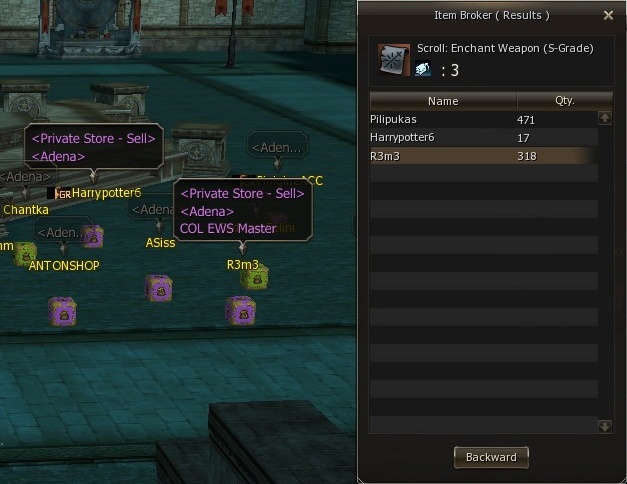
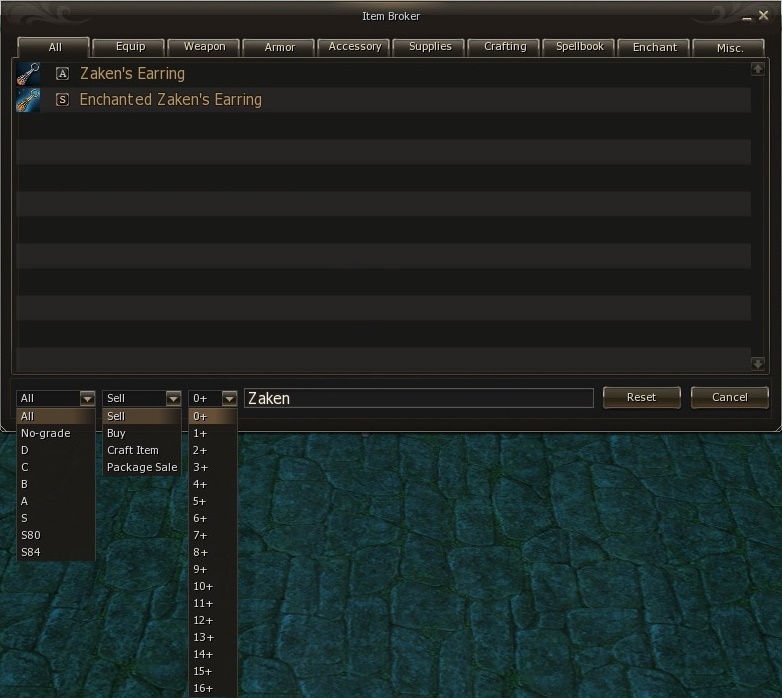
Поиск группы
Поиск сопартийцев для совместного кача или прохождения инстанса станет легче при использовании поиска группы. Нажмите на иконку группы в левом нижнем углу, чтобы открыть меню поиска.
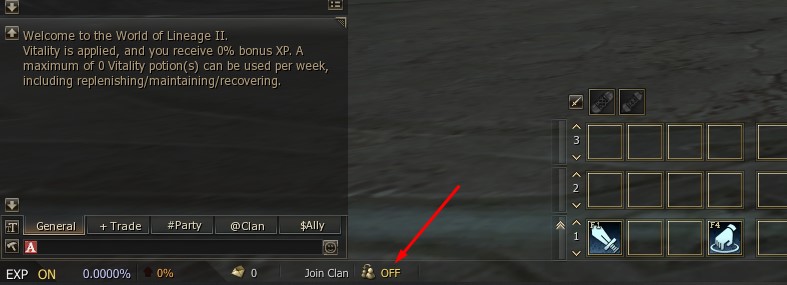
В меню поиска группы показывает доступные группы для вступления. Ознакомьтесь с названием показывающее куда ведётся сбор группы, требуемыми уровнями и количеством человек в пати.
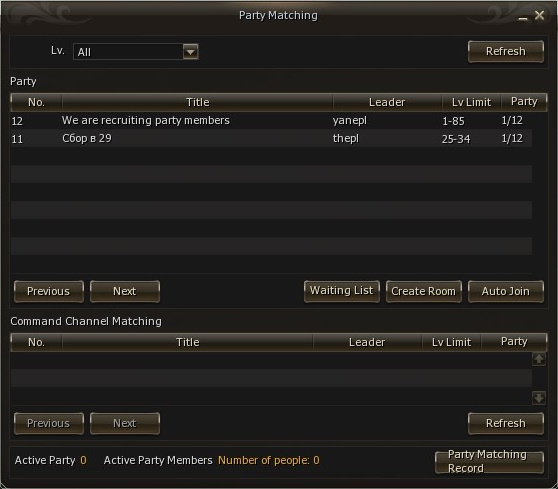
Найдя подходящую группу, два раза кликните по нужной строке, чтобы вступить в комнату ожидания, в которой лидер группы примет решение о принятии в группу.
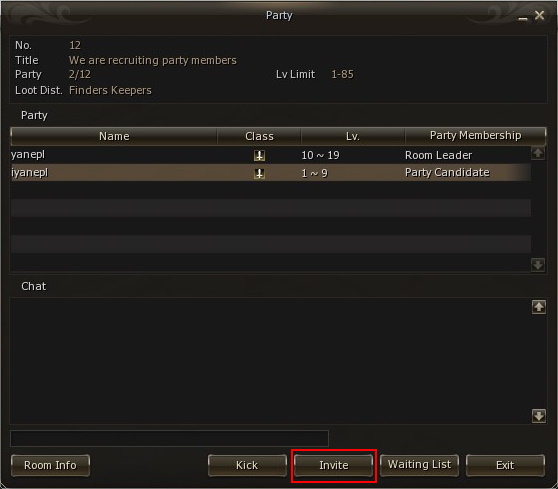
Если не получилось найти подходящую группу, создайте собственную, чтобы собрать группу самостоятельно. Для этого на главной странице поиска группы нажмите «Create room», после чего укажите необходимое название, количество участников и необходимые для вступления уровни.
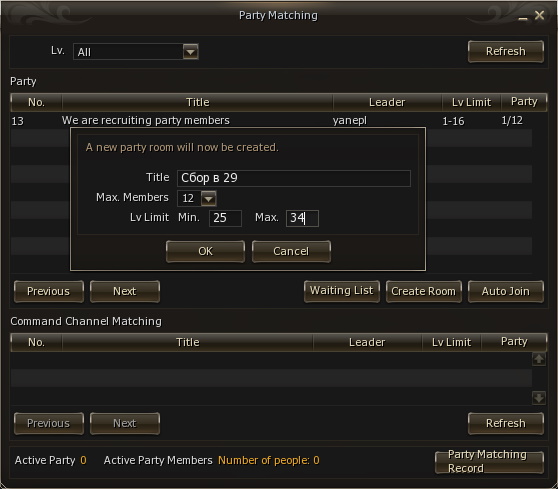
Чтобы не ожидать пока группу найдут необходимые члены, воспользуйтесь списком игроков которые ищут группу и пригласите их в группу, при необходимости воспользуйтесь фильтром по ролям.

Когда группа будет собрана, нажмите кнопку Exit для закрытия комнаты группы.
Инвентарь персонажа
Максимально возможный лимит ячеек Инвентаря персонажа увеличен от "164" до "220".
На серверах Masterwork доступно расширение лимита ячеек инвентаря, на текущий момент доступны следующие опции:
-

 Расширенный Инвентарь
+60
, +60 ячеек
Расширенный Инвентарь
+60
, +60 ячеек
- Уровни VIP'a: +10/ +20/ +30/ +40 ячеек
-
 Кольцо Пионера
+10 ячеек
Кольцо Пионера
+10 ячеек
-
 Большое MW Кольцо
+15 ячеек
Большое MW Кольцо
+15 ячеек
-
 Благословенное MW Кольцо
+20 ячеек
Благословенное MW Кольцо
+20 ячеек
Вставка Life Stone (аугментация) доступна из окна инвентаря
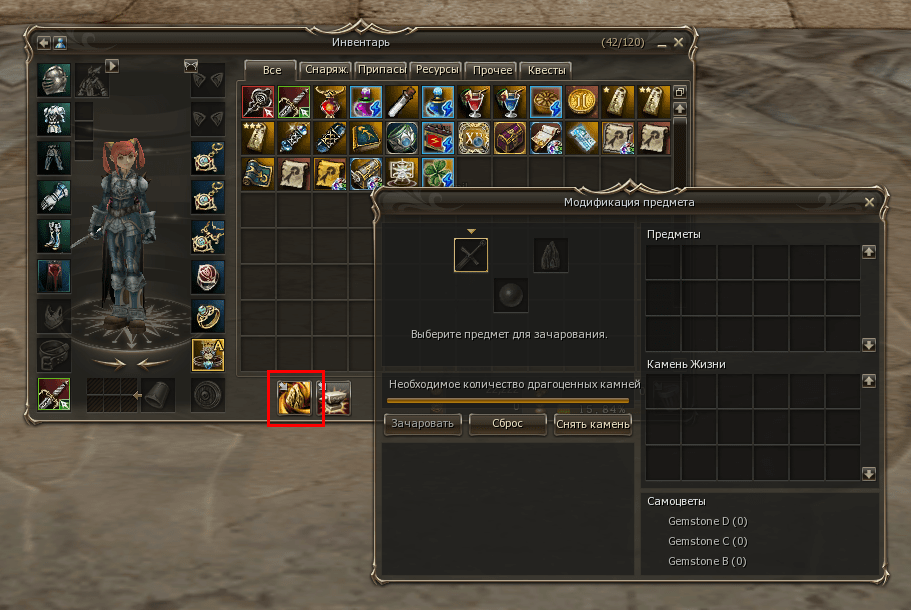
Больше не придется вставлять камни и кристаллы атрибута по одному. Кликните на атрибут, выберите количество камней, подтвердите и молитесь богам рандома
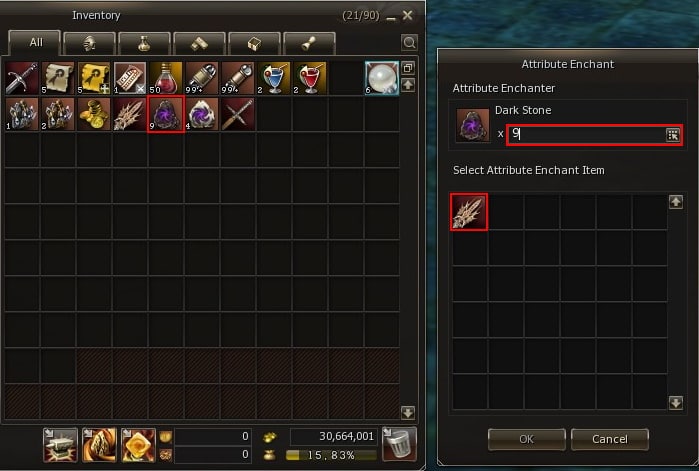
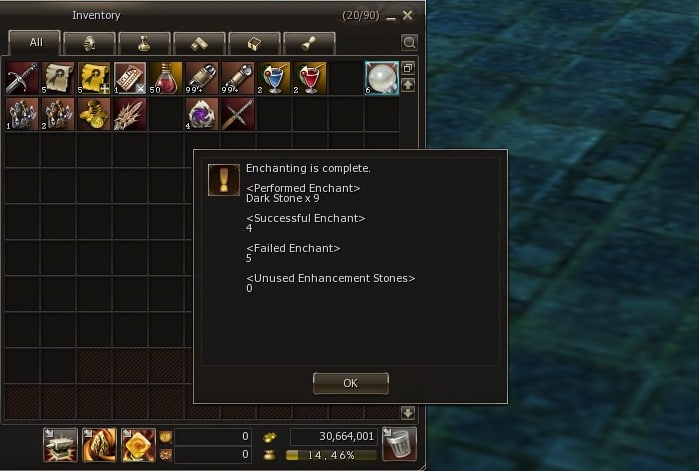
Теперь при работе со складом вы можете воспользоваться двумя новыми функциями: "Переместить все на склад" (символ стрелочки вправо) и "Вернуть обратно" (символ стрелочки влево). Сортировка по вкладкам работает аналогично.
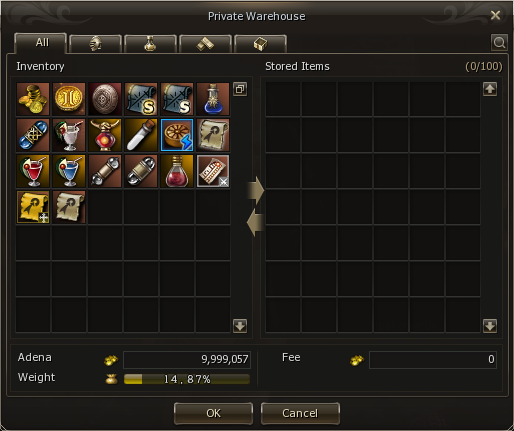
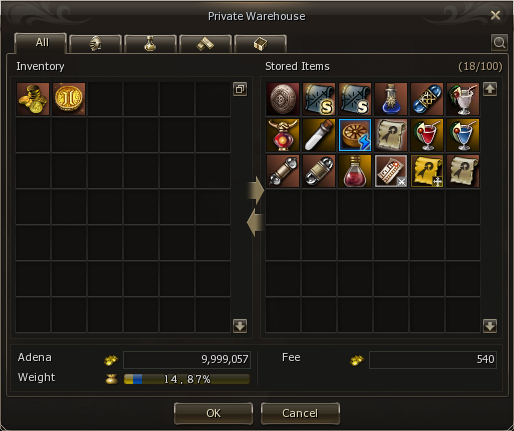
Обрати внимание!
![]() Адены
,
Адены
,
![]() Древняя Адена
,
Древняя Адена
,
![]() Master Coin
и
Master Coin
и
![]() Ivory Coin
не переносятся автоматически.
Ivory Coin
не переносятся автоматически.
Браузер и радио
К старту Masterwork 2023 мы добавили радио! Не упустите возможность присоединиться, нажав на кнопку MasterWorkFM в главном меню.
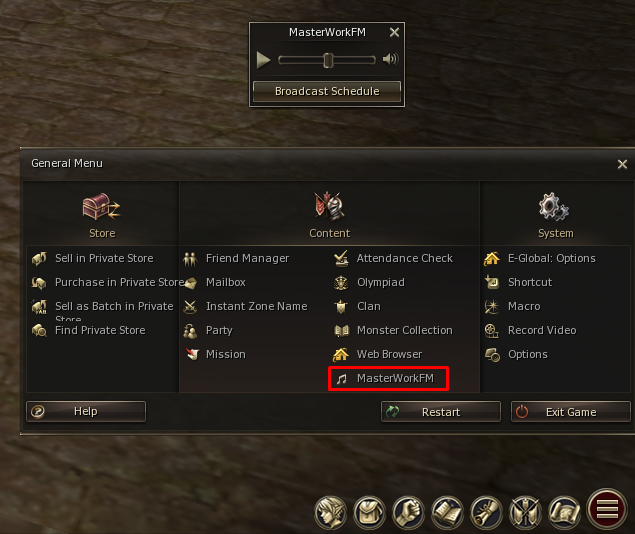
Помимо радио, мы внедрили встроенный в игру браузер! Ознакомьтесь с последними патчноутами, обсудите актуальные темы на форуме и наслаждайтесь другим контентом, не покидая игру. Доступ к браузеру осуществляется комбинацией клавиш Alt+B или через главное меню.
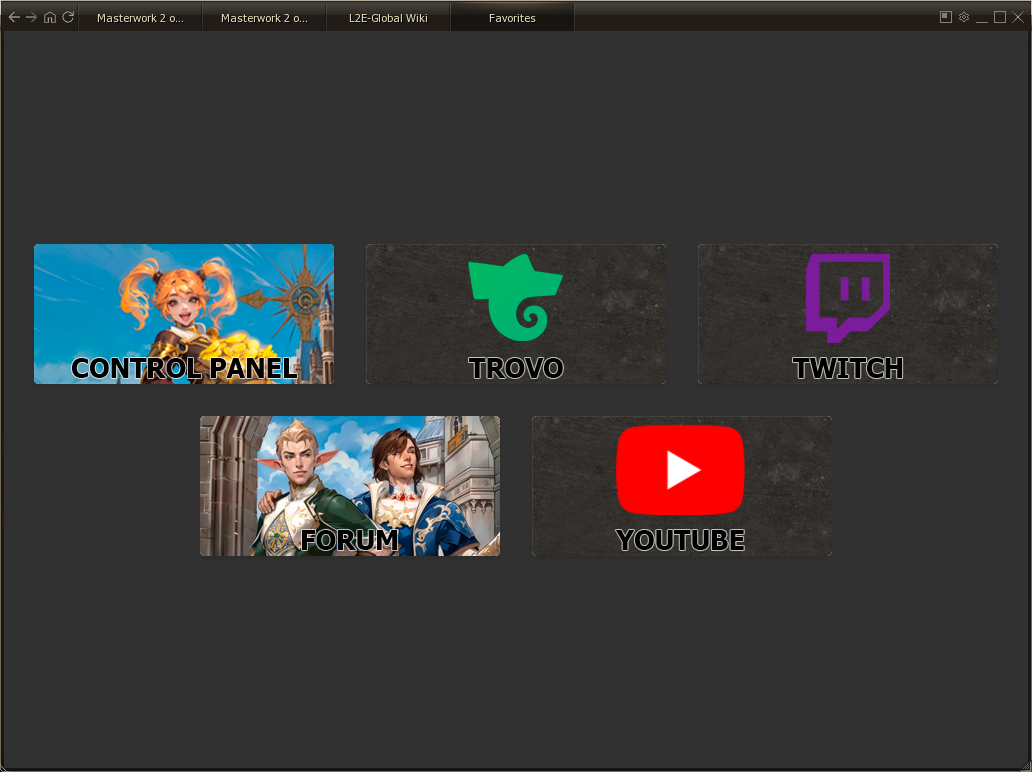
Другие дополнения
Повторное нажатие на колесико мышки полностью отключает все анимации умений и эффектов, что значительно увеличит FPS. То, что было доступно только в Light Patch через Updater теперь можно получить в полноценном клиенте
При наведении на полоску HP монстра отображаются очки здоровья
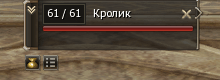
При нажатии правой кнопкой мыши по окну информации вашей цели открывается меню быстрых действий
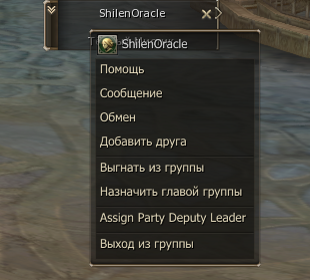
В заголовке окна игры отображается ник персонажа для удобства выбора нужного окна
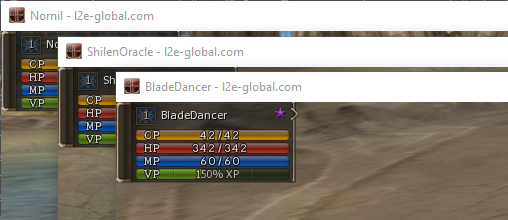
При просмотре лавки вы можете воспользоваться кнопкой "Change View", чтобы переключить отображение товаров между списком и иконками.
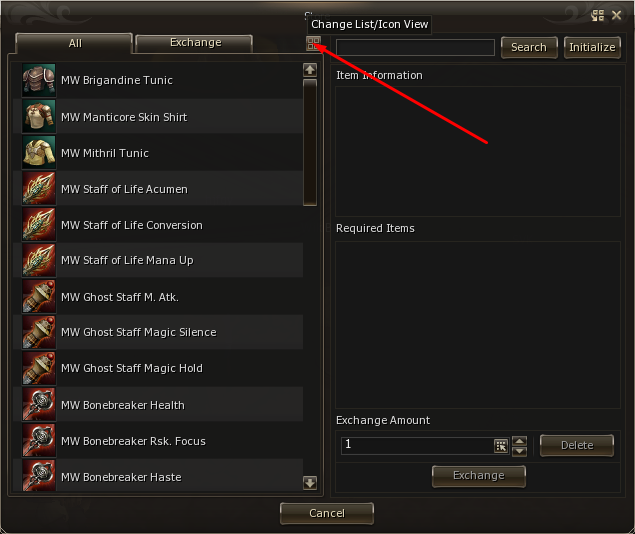
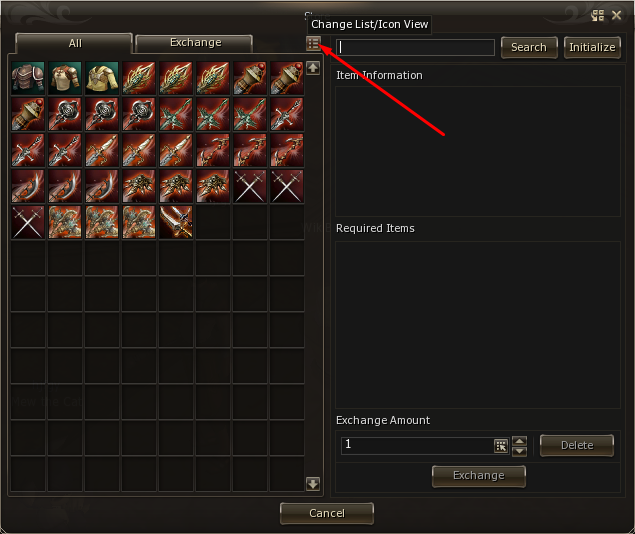
На серверах Masterwork доступен перекрафт ресурсов без затраты маны, но придется отплатить монетой. Перекрафт
без ограничения по количеству доступен у
![]() Пушкон Мастер Кузнец
в кузне Гирана.
Пушкон Мастер Кузнец
в кузне Гирана.
Теперь лидер клана имеет право ограничивать или предоставлять членам клана доступ к клановому и альянс чату, а также предоставлять полный доступ к клановому хранилищу. Управлять этими правами можно, найдя персонажа в меню клана и выбрав нужные настройки.

Обрати внимание!
Также, для доступа к клановому хранилищу игроку необходимы стандартные права на просмотр содержимого склада.
Полезные команды
trade — /trade /tr
olympiadstat /olympiadstat /o
target — /target /t
targetnext — /targetnext /tn
assist — /assist /ass
attackforce — /attackforce /af
attackstand — /attackstand /as
useskill — /useskill /us
useskillforce — /useskillforce /usf
useskillstand — /useskillstand /uss
useshortcut — /useshortcut /usc
useshortcutforce — /useshortcutforce /uscf
useshortcutstand — /useshortcutstand /uscs
channelinvite — /channelinvite /cc
friendinvite — /addfriend /fi
partyinvite — /invite /in
leaderchange — /changepartyleader /cpl
partydismiss — /dismiss /d
petattack — /petattack /pa
usepetskill — /usepetskills /upts
petrevert — /petrevert /ptr
summonattack — /summonattack /sa
usesummonskill — /useservitorskills /uservs
.visualequip off .visualequip on — включение и отключение отображения костюмов
Будет интересно
|
|
|
|
|
|